Dependencies
Please make sure you are following ALL of our dependencies before continuing.
Uninstall Fast Async WorldEdit (FAWE) before the installation process. It will cause problems with the plot world's generation.
The Standard World Edit Plugin must be installed for the plot world to generate properly. You can install it using this link: Download Standard World Edit Plugin
You must be running a Paper/Purpur/Spigot/Bukkit server. Resources may not be supported with other server types.
Your server must be running the corresponding version of PlotSquared to your servers version.
Select your Resource
Please select your resource and your server version to continue.
Uploading The Templates
Open the "Latest Files (1.13 to Latest)" folder shown below from your resource download.
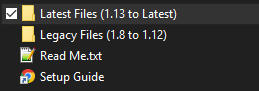
Once you've opened the folder shown above,
please upload all the .template files to the PlotSquared templates folder (plugins/PlotSquared/templates).

Once you've uploaded all the .template files to the PlotSquared templates folder (example above),
please select a plot size from the options below.
Uploading The Templates
Open the "Legacy Files (1.8 to 1.12)" folder shown below from your resource download.
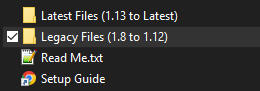
Once you've opened the folder shown above,
please upload all the .template files to the PlotSquared templates folder (plugins/PlotSquared/templates).

Once you've uploaded all the .template files to the PlotSquared templates folder (example above),
please select a plot size from the options below.
Generating the Plot World
Please remove all players from the server for the generation process.
Then, navigate to your server's console and type the following command.
/plot template import {WorldName} river1
Replace {WorldName} with your preferred world name.
Once you've run the import command in console,
Please allow up to 5 minutes before connecting to the server.
Error messages are normal!
Generating the Plot World
Please remove all players from the server for the generation process.
Then, navigate to your server's console and type the following command.
/plot template import {WorldName} river2
Replace {WorldName} with your preferred world name.
Once you've run the import command in console,
Please allow up to 5 minutes before connecting to the server.
Error messages are normal!
Generating the Plot World
Please remove all players from the server for the generation process.
Then, navigate to your server's console and type the following command.
/plot template import {WorldName} river3
Replace {WorldName} with your preferred world name.
Once you've run the import command in console,
Please allow up to 5 minutes before connecting to the server.
Error messages are normal!
Uploading The Templates
Open the "Latest Files (1.13 to Latest)" folder shown below from your resource download.
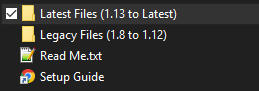
Once you've opened the folder shown above,
please upload all the .template files to the PlotSquared templates folder (plugins/PlotSquared/templates).

Once you've uploaded all the .template files to the PlotSquared templates folder (example above),
please select a plot size from the options below.
Uploading The Templates
Open the "Legacy Files (1.8 to 1.12)" folder shown below from your resource download.
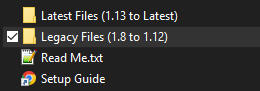
Once you've opened the folder shown above,
please upload all the .template files to the PlotSquared templates folder (plugins/PlotSquared/templates).

Once you've uploaded all the .template files to the PlotSquared templates folder (example above),
please select a plot size from the options below.
Generating the Plot World
Please remove all players from the server for the generation process.
Then, navigate to your server's console and type the following command.
/plot template import {WorldName} forest1
Replace {WorldName} with your preferred world name.
Once you've run the import command in console,
Please allow up to 5 minutes before connecting to the server.
Error messages are normal!
Generating the Plot World
Please remove all players from the server for the generation process.
Then, navigate to your server's console and type the following command.
/plot template import {WorldName} forest2
Replace {WorldName} with your preferred world name.
Once you've run the import command in console,
Please allow up to 5 minutes before connecting to the server.
Error messages are normal!
Generating the Plot World
Please remove all players from the server for the generation process.
Then, navigate to your server's console and type the following command.
/plot template import {WorldName} forest3
Replace {WorldName} with your preferred world name.
Once you've run the import command in console,
Please allow up to 5 minutes before connecting to the server.
Error messages are normal!
Uploading The Templates
Open the "Latest Files (1.13 to Latest)" folder shown below from your resource download.
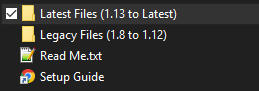
Once you've opened the folder shown above,
please upload all the .template files to the PlotSquared templates folder (plugins/PlotSquared/templates).

Once you've uploaded all the .template files to the PlotSquared templates folder (example above),
please select a plot size from the options below.
Uploading The Templates
Open the "Legacy Files (1.8 to 1.12)" folder shown below from your resource download.
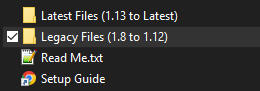
Once you've opened the folder shown above,
please upload all the .template files to the PlotSquared templates folder (plugins/PlotSquared/templates).

Once you've uploaded all the .template files to the PlotSquared templates folder (example above),
please select a plot size from the options below.
Generating the Plot World
Please remove all players from the server for the generation process.
Then, navigate to your server's console and type the following command.
/plot template import {WorldName} island1
Replace {WorldName} with your preferred world name.
Once you've run the import command in console,
Please allow up to 5 minutes before connecting to the server.
Error messages are normal!
Generating the Plot World
Please remove all players from the server for the generation process.
Then, navigate to your server's console and type the following command.
/plot template import {WorldName} island2
Replace {WorldName} with your preferred world name.
Once you've run the import command in console,
Please allow up to 5 minutes before connecting to the server.
Error messages are normal!
Uploading The Templates
Open the "Latest Files (1.13 to Latest)" folder shown below from your resource download.
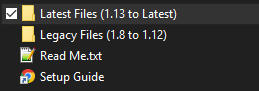
Once you've opened the folder shown above,
please upload all the .template files to the PlotSquared templates folder (plugins/PlotSquared/templates).

Once you've uploaded all the .template files to the PlotSquared templates folder (example above),
please select a plot size from the options below.
Uploading The Templates
Open the "Legacy Files (1.8 to 1.12)" folder shown below from your resource download.
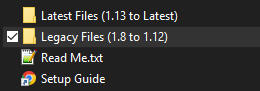
Once you've opened the folder shown above,
please upload all the .template files to the PlotSquared templates folder (plugins/PlotSquared/templates).

Once you've uploaded all the .template files to the PlotSquared templates folder (example above),
please select a plot size from the options below.
Generating the Plot World
Please remove all players from the server for the generation process.
Then, navigate to your server's console and type the following command.
/plot template import {WorldName} desert1
Replace {WorldName} with your preferred world name.
Once you've run the import command in console,
Please allow up to 5 minutes before connecting to the server.
Error messages are normal!
Generating the Plot World
Please remove all players from the server for the generation process.
Then, navigate to your server's console and type the following command.
/plot template import {WorldName} desert2
Replace {WorldName} with your preferred world name.
Once you've run the import command in console,
Please allow up to 5 minutes before connecting to the server.
Error messages are normal!
Uploading The Templates
Open the "Latest Files (1.13 to Latest)" folder shown below from your resource download.
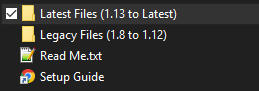
Once you've opened the folder shown above,
please upload all the .template files to the PlotSquared templates folder (plugins/PlotSquared/templates).

Once you've uploaded all the .template files to the PlotSquared templates folder (example above),
please select a plot size from the options below.
Uploading The Templates
Open the "Legacy Files (1.8 to 1.12)" folder shown below from your resource download.
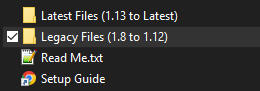
Once you've opened the folder shown above,
please upload all the .template files to the PlotSquared templates folder (plugins/PlotSquared/templates).

Once you've uploaded all the .template files to the PlotSquared templates folder (example above),
please select a plot size from the options below.
Generating the Plot World
Please remove all players from the server for the generation process.
Then, navigate to your server's console and type the following command.
/plot template import {WorldName} winter1
Replace {WorldName} with your preferred world name.
Once you've run the import command in console,
Please allow up to 5 minutes before connecting to the server.
Error messages are normal!
Generating the Plot World
Please remove all players from the server for the generation process.
Then, navigate to your server's console and type the following command.
/plot template import {WorldName} winter2
Replace {WorldName} with your preferred world name.
Once you've run the import command in console,
Please allow up to 5 minutes before connecting to the server.
Error messages are normal!
Uploading The Templates
Open the "Latest Files (1.13 to Latest)" folder shown below from your resource download.
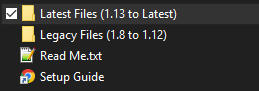
Once you've opened the folder shown above,
please upload all the .template files to the PlotSquared templates folder (plugins/PlotSquared/templates).

Once you've uploaded all the .template files to the PlotSquared templates folder (example above),
please select a plot size from the options below.
Uploading The Templates
Open the "Legacy Files (1.8 to 1.12)" folder shown below from your resource download.
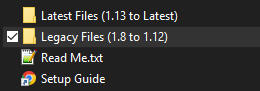
Once you've opened the folder shown above,
please upload all the .template files to the PlotSquared templates folder (plugins/PlotSquared/templates).

Once you've uploaded all the .template files to the PlotSquared templates folder (example above),
please select a plot size from the options below.
Generating the Plot World
Please remove all players from the server for the generation process.
Then, navigate to your server's console and type the following command.
/plot template import {WorldName} city1
Replace {WorldName} with your preferred world name.
Once you've run the import command in console,
Please allow up to 5 minutes before connecting to the server.
Error messages are normal!
Generating the Plot World
Please remove all players from the server for the generation process.
Then, navigate to your server's console and type the following command.
/plot template import {WorldName} city2
Replace {WorldName} with your preferred world name.
Once you've run the import command in console,
Please allow up to 5 minutes before connecting to the server.
Error messages are normal!
Generating the Plot World
Please remove all players from the server for the generation process.
Then, navigate to your server's console and type the following command.
/plot template import {WorldName} city3
Replace {WorldName} with your preferred world name.
Once you've run the import command in console,
Please allow up to 5 minutes before connecting to the server.
Error messages are normal!
Uploading The Templates
Open the "Latest Files (1.13 to Latest)" folder shown below from your resource download.
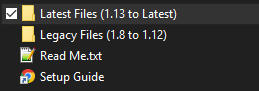
Once you've opened the folder shown above,
please upload all the .template files to the PlotSquared templates folder (plugins/PlotSquared/templates).

Once you've uploaded all the .template files to the PlotSquared templates folder (example above),
please select a plot size from the options below.
Uploading The Templates
Open the "Legacy Files (1.8 to 1.12)" folder shown below from your resource download.
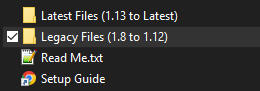
Once you've opened the folder shown above,
please upload all the .template files to the PlotSquared templates folder (plugins/PlotSquared/templates).

Once you've uploaded all the .template files to the PlotSquared templates folder (example above),
please select a plot size from the options below.
Generating the Plot World
Please remove all players from the server for the generation process.
Then, navigate to your server's console and type the following command.
/plot template import {WorldName} prison1
Replace {WorldName} with your preferred world name.
Once you've run the import command in console,
Please allow up to 5 minutes before connecting to the server.
Error messages are normal!
Generating the Plot World
Please remove all players from the server for the generation process.
Then, navigate to your server's console and type the following command.
/plot template import {WorldName} prison2
Replace {WorldName} with your preferred world name.
Once you've run the import command in console,
Please allow up to 5 minutes before connecting to the server.
Error messages are normal!
Uploading The Templates
Open the "Latest Files (1.13 to Latest)" folder shown below from your resource download.
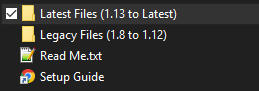
Once you've opened the folder shown above,
please upload all the .template files to the PlotSquared templates folder (plugins/PlotSquared/templates).

Once you've uploaded all the .template files to the PlotSquared templates folder (example above),
please select a plot size from the options below.
Uploading The Templates
Open the "Legacy Files (1.8 to 1.12)" folder shown below from your resource download.
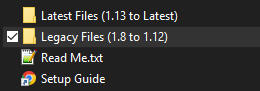
Once you've opened the folder shown above,
please upload all the .template files to the PlotSquared templates folder (plugins/PlotSquared/templates).

Once you've uploaded all the .template files to the PlotSquared templates folder (example above),
please select a plot size from the options below.
Generating the Plot World
Please remove all players from the server for the generation process.
Then, navigate to your server's console and type the following command.
/plot template import {WorldName} lab1
Replace {WorldName} with your preferred world name.
Once you've run the import command in console,
Please allow up to 5 minutes before connecting to the server.
Error messages are normal!
Generating the Plot World
Please remove all players from the server for the generation process.
Then, navigate to your server's console and type the following command.
/plot template import {WorldName} lab2
Replace {WorldName} with your preferred world name.
Once you've run the import command in console,
Please allow up to 5 minutes before connecting to the server.
Error messages are normal!
Uploading The Templates
Open the "Latest Files (1.13 to Latest)" folder shown below from your resource download.
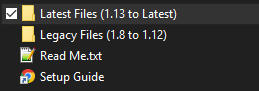
Once you've opened the folder shown above,
please upload all the .template files to the PlotSquared templates folder (plugins/PlotSquared/templates).

Once you've uploaded all the .template files to the PlotSquared templates folder (example above),
please select a plot size from the options below.
Uploading The Templates
Open the "Legacy Files (1.8 to 1.12)" folder shown below from your resource download.
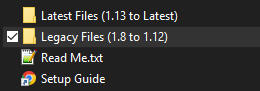
Once you've opened the folder shown above,
please upload all the .template files to the PlotSquared templates folder (plugins/PlotSquared/templates).

Once you've uploaded all the .template files to the PlotSquared templates folder (example above),
please select a plot size from the options below.
Generating the Plot World
Please remove all players from the server for the generation process.
Then, navigate to your server's console and type the following command.
/plot template import {WorldName} platform1
Replace {WorldName} with your preferred world name.
Once you've run the import command in console,
Please allow up to 5 minutes before connecting to the server.
Error messages are normal!
Generating the Plot World
Please remove all players from the server for the generation process.
Then, navigate to your server's console and type the following command.
/plot template import {WorldName} platform2
Replace {WorldName} with your preferred world name.
Once you've run the import command in console,
Please allow up to 5 minutes before connecting to the server.
Error messages are normal!
Uploading The Templates
Open the "Latest Files (1.13 to Latest)" folder shown below from your resource download.
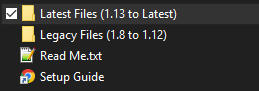
Once you've opened the folder shown above,
please upload all the .template files to the PlotSquared templates folder (plugins/PlotSquared/templates).

Generating the Plot World
Please remove all players from the server for the generation process.
Then, navigate to your server's console and type the following command.
/plot template import {WorldName} battle
Replace {WorldName} with your preferred world name.
Once you've run the import command in console,
Please allow up to 5 minutes before connecting to the server.
Error messages are normal!
Uploading The Templates
Open the "Legacy Files (1.8 to 1.12)" folder shown below from your resource download.
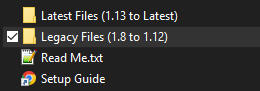
Once you've opened the folder shown above,
please upload all the .template files to the PlotSquared templates folder (plugins/PlotSquared/templates).

Generating the Plot World
Please remove all players from the server for the generation process.
Then, navigate to your server's console and type the following command.
/plot template import {WorldName} battle
Replace {WorldName} with your preferred world name.
Once you've run the import command in console,
Please allow up to 5 minutes before connecting to the server.
Error messages are normal!
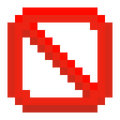
Resource Not Supported
This resource does not work with servers 1.8-1.12.
You will be automatically redirected to the latest guide in 5 seconds.
Uploading The Templates
Open the "Files" folder shown below from your resource download.
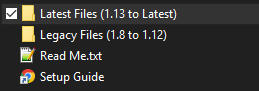
Once you've opened the folder shown above,
please upload all the .template files to the PlotSquared templates folder (plugins/PlotSquared/templates).
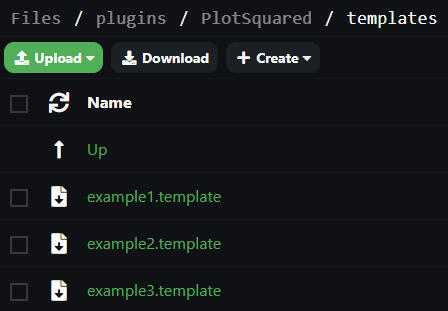
Once you've uploaded all the .template files to the PlotSquared templates folder (example above),
please select a plot size from the options below.
Generating the Plot World
Please remove all players from the server for the generation process.
Then, navigate to your server's console and type the following command.
/plot template import {WorldName} suburbs1
Replace {WorldName} with your preferred world name.
Once you've run the import command in console,
Please allow up to 5 minutes before connecting to the server.
Error messages are normal!
Generating the Plot World
Please remove all players from the server for the generation process.
Then, navigate to your server's console and type the following command.
/plot template import {WorldName} suburbs2
Replace {WorldName} with your preferred world name.
Once you've run the import command in console,
Please allow up to 5 minutes before connecting to the server.
Error messages are normal!
Generating the Plot World
Please remove all players from the server for the generation process.
Then, navigate to your server's console and type the following command.
/plot template import {WorldName} suburbs3
Replace {WorldName} with your preferred world name.
Once you've run the import command in console,
Please allow up to 5 minutes before connecting to the server.
Error messages are normal!
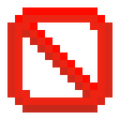
Resource Not Supported
This resource does not work with servers 1.8-1.12.
You will be automatically redirected to the latest guide in 5 seconds.
Uploading The Templates
Open the "Files" folder shown below from your resource download.
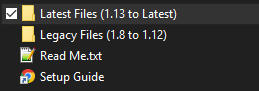
Once you've opened the folder shown above,
please upload all the .template files to the PlotSquared templates folder (plugins/PlotSquared/templates).

Once you've uploaded all the .template files to the PlotSquared templates folder (example above),
please select a plot size from the options below.
Generating the Plot World
Please remove all players from the server for the generation process.
Then, navigate to your server's console and type the following command.
/plot template import {WorldName} rooftop1
Replace {WorldName} with your preferred world name.
Once you've run the import command in console,
Please allow up to 5 minutes before connecting to the server.
Error messages are normal!
Generating the Plot World
Please remove all players from the server for the generation process.
Then, navigate to your server's console and type the following command.
/plot template import {WorldName} rooftop2
Replace {WorldName} with your preferred world name.
Once you've run the import command in console,
Please allow up to 5 minutes before connecting to the server.
Error messages are normal!

Resource Not Supported
This resource does not work with servers 1.8-1.12.
You will be automatically redirected to the latest guide in 5 seconds.
Generating the Plot World
Please remove all players from the server for the generation process.
Then, navigate to your server's console and type the following command.
/plot template import {WorldName} sky1
Replace {WorldName} with your preferred world name.
Once you've run the import command in console,
Please allow up to 5 minutes before connecting to the server.
Error messages are normal!
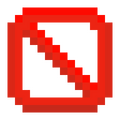
Resource Not Supported
This resource does not work with servers 1.8-1.12.
You will be automatically redirected to the latest guide in 5 seconds.
Uploading The Templates
Open the "Latest Files (1.13 to Latest)" folder shown below from your resource download.
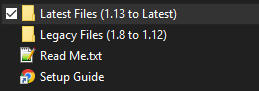
Once you've opened the folder shown above,
please upload all the .template files to the PlotSquared templates folder (plugins/PlotSquared/templates).
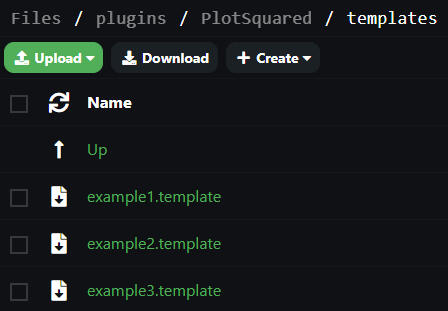
Once you've uploaded all the .template files to the PlotSquared templates folder (example above),
please select a plot size from the options below.
Generating the Plot World
Please remove all players from the server for the generation process.
Then, navigate to your server's console and type the following command.
/plot template import {WorldName} deluxe1
Replace {WorldName} with your preferred world name.
Once you've run the import command in console,
Please allow up to 5 minutes before connecting to the server.
Error messages are normal!
Generating the Plot World
Please remove all players from the server for the generation process.
Then, navigate to your server's console and type the following command.
/plot template import {WorldName} deluxe2
Replace {WorldName} with your preferred world name.
Once you've run the import command in console,
Please allow up to 5 minutes before connecting to the server.
Error messages are normal!
Generating the Plot World
Please remove all players from the server for the generation process.
Then, navigate to your server's console and type the following command.
/plot template import {WorldName} deluxe3
Replace {WorldName} with your preferred world name.
Once you've run the import command in console,
Please allow up to 5 minutes before connecting to the server.
Error messages are normal!
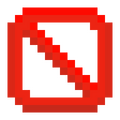
Resource Not Supported
This resource does not work with servers 1.8-1.19.
You will be automatically redirected to the latest guide in 5 seconds.
Uploading The Templates
Open the "Latest Files (1.20 to Latest)" folder shown below from your resource download.
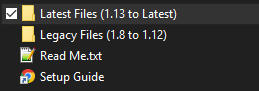
Once you've opened the folder shown above,
please upload all the .template files to the PlotSquared templates folder (plugins/PlotSquared/templates).

Once you've uploaded all the .template files to the PlotSquared templates folder (example above),
please select a plot size from the options below.
Generating the Plot World
Please remove all players from the server for the generation process.
Then, navigate to your server's console and type the following command.
/plot template import {WorldName} castle1
Replace {WorldName} with your preferred world name.
Once you've run the import command in console,
Please allow up to 5 minutes before connecting to the server.
Error messages are normal!
Generating the Plot World
Please remove all players from the server for the generation process.
Then, navigate to your server's console and type the following command.
/plot template import {WorldName} castle2
Replace {WorldName} with your preferred world name.
Once you've run the import command in console,
Please allow up to 5 minutes before connecting to the server.
Error messages are normal!
Setup Complete!
Please allow up to 5 minutes before connecting to the server.
Error messages in the console are normal!
If there are any issues with the generation process, please refer to this document.